Pertemuan 11 Packet Tracker 2.1.4.6 Navigating The IOS
Pertemuan 11
Packet Tracker 2.1.4.6 Navigating The IOS
PC - SWITCH
Packet Tracker 2.1.4.6 Navigating The IOS
PC - SWITCH
Step 1: Connect PC1 to S1 using a console
cable.
a. Click the Connections icon (the one that looks like a
lightning bolt) in the lower left corner of the Packet Tracer window.
b. Select
the light blue Console cable by clicking it. The mouse pointer will change to
what appears to be a connector with a cable dangling from it.
c. Click PC1. A window displays an
option for an RS-232 connection.
d. Drag the
other end of the console connection to the S1 switch and click the switch to
access the connection list.
e. Select the Console port to complete the connection.
Step 2: Establish a terminal session with
S1.
a. Click PC1 and then select the Desktop tab.
b. Click the Terminal application icon. Verify that the Port
Configuration default settings are correct.
What is the setting for bits per second?
c. Click OK.
d. The
screen that appears may have several messages displayed. Somewhere on the
screen there should be a Press RETURN to
get started!message. Press ENTER.
What is the prompt displayed on the screen?
Step 3: Explore the IOS Help.
a. The IOS
can provide help for commands depending on the level accessed. The prompt
currently displayed is called User
EXEC, and the device is waiting for a command. The most basic form of help
is to type a question mark (?) at the prompt to display a list of commands.
S1> ?
Which command begins with the letter ‘C’?
b. At the
prompt, type t and then a question mark (?).
S1> t?
Which commands are displayed?
c. At the
prompt, type te and then a question mark (?).
S1> te?
Which commands are displayed?
This type of help is known as context-sensitive Help. It provides more information as
the commands are expanded.
Part 2: Explore EXEC Modes
In Part 2 of this activity, you will switch to privileged EXEC
mode and issue additional commands.
Step 1: Enter privileged EXEC mode.
a. At the
prompt, type the question mark (?).
S1> ?
What information is displayed that describes the enable command?
b. Type en and press the Tab key.
S1> en<Tab>
What displays after pressing the Tab key?
c. Enter the enable command and press ENTER. How does the
prompt change?
d. When
prompted, type the question mark (?).
S1# ?
One command starts with the letter ‘C’ in user EXEC mode. How many
commands are displayed now that privileged EXEC mode is active? (Hint:
you could type c? to list just the commands beginning with ‘C’.)
Step 2: Enter Global Configuration mode.
a. When in
privileged EXEC mode, one of the commands starting with the letter ‘C’ is configure. Type either the full
command or enough of the command to make it unique. Press the <Tab>
key to issue the command and press ENTER.
S1# configure
What is the message that is displayed?
b. Press
Enter to accept the default parameter that is enclosed in brackets[terminal].
How does the prompt change?
c. This is
called global configuration mode. This mode will be explored further in
upcoming activities and labs. For now, return to privileged EXEC mode by typing end, exit, or Ctrl-Z.
S1(config)# exit
S1#
Part 3: Set the Clock
Step 1: Use the clock command.
a. Use the clock command to further explore Help and
command syntax. Typeshow clock at the privileged EXEC prompt.
S1# show clock
What information is displayed? What is the year that is displayed?
b. Use the context-sensitive Help and the clock command to set the time on the switch to the current time. Enter the command clock and press ENTER.
S1# clock<ENTER>
What information is displayed?
c. The “%
Incomplete command” message is returned by the IOS. This indicates that the clock command needs more parameters. Any
time more information is needed, help can be provided by typing a space after
the command and the question mark (?).
S1# clock ?
What information is displayed?
d. Set the
clock using the clock set command. Proceed through the command
one step at a time.
S1# clock set ?
What information is being requested?
What would have been displayed if only the clock set command had been entered, and no
request for help was made by using the question mark?
e. Based on
the information requested by issuing the clock
set ? command, enter a time
of 3:00 p.m. by using the 24-hour format of 15:00:00. Check to see if more
parameters are needed.
S1# clock set
15:00:00 ?
The output returns a request for more information:
<1-31> Day of the month
MONTH Month of the year
f. Attempt
to set the date to 01/31/2035 using the format requested. It may be necessary
to request additional help using the context-sensitive Help to complete the
process. When finished, issue the show
clock command to display the
clock setting. The resulting command output should display as:
S1# show clock
*15:0:4.869 UTC Tue Jan 31 2035
g. If you were not successful, try the following command to obtain the output above:
S1# clock set 15:00:00 31 Jan 2035
Step 2: Explore additional command
messages.
a. The IOS
provides various outputs for incorrect or incomplete commands. Continue to use
the clock command to explore additional messages
that may be encountered as you learn to use the IOS.
b. Issue the
following command and record the messages:
S1# cl
What information was returned?
S1# clock
What information was returned?
Akan keluar jam yang sudah di set
S1# clock set
25:00:00
What information was returned?
S1# clock set
15:00:00 32
What information was returned?
Activity Result / Nilai
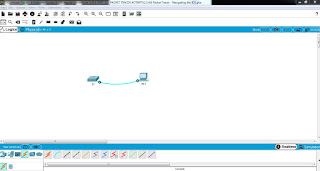










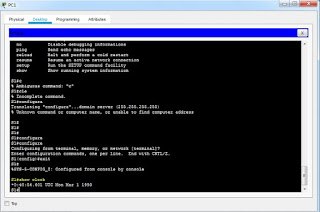










Komentar
Posting Komentar