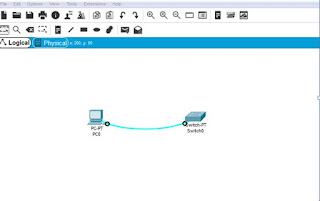Pertemuan 11 Packet Tracker 2.1.4.6 Navigating The IOS
Pertemuan 11 Packet Tracker 2.1.4.6 Navigating The IOS PC - SWITCH Step 1: Connect PC1 to S1 using a console cable. a. Click the Connections icon (the one that looks like a lightning bolt) in the lower left corner of the Packet Tracer window. b. Select the light blue Console cable by clicking it. The mouse pointer will change to what appears to be a connector with a cable dangling from it. c. Click PC1 . A window displays an option for an RS-232 connection. d. Drag the other end of the console connection to the S1 switch and click the switch to access the connection list. e. Select the Console port to complete the connection. Step 2: Establish a terminal session with S1. a. Click PC1 and then select...